- 综合
- 软件
- 文章
- 安卓
2012/11/8 11:59:27作者:佚名来源:网络
【实例名称】
JS实现循环滚动显示图片
【实例描述】
随着Blog的日渐鼎盛,个人信息的网络存储越来越受人们青睐。目前最流行的个人相册,是个人风采的又一展示方式。在相册中通常可以通过滚动的形式浏览照片。本例介绍如何在网站中实现图片的滚动。
【实例代码】
<html xmlns="http://www.w3.org/1999/xhtml" > <head> <title>无标题页-学无忧(www.xue51.com)</title> <script language="javascript"> //定义要显示的图片数组 imgArr=new Array() imgArr[0]="<a href=http://www.google.com/ onmouseMove='javascript:outHover=true' onMouseover='javascript:outHover=true' onMouseout='javascript:outHover=false;mvStart()'> <img src=LOGO1.gif border=0></a>" imgArr[1]="<a href=http://www.baidu.com/ onmouseMove='javascript:outHover=true' onMouseover='javascript:outHover=true' onMouseout='javascript:outHover=false;mvStart()'> <img src=LOGO2.gif border=0></a>" imgArr[2]="<a href=http://www.google.com/ onmouseMove='javascript:outHover=true' onMouseover='javascript:outHover=true' onMouseout='javascript:outHover=false;mvStart()'> <img src=LOGO1.gif border=0></a>" imgArr[3]="<a href=http://www.baidu.com/ onmouseMove='javascript:outHover=true' onMouseover='javascript:outHover=true' onMouseout='javascript:outHover=false;mvStart()'> <img src=LOGO2.gif border=0></a>" imgArr[4]="<a href=http://www.google.com/ onmouseMove='javascript:outHover=true' onMouseover='javascript:outHover=true' onMouseout='javascript:outHover=false;mvStart()'> <img src=LOGO1.gif border=0></a>" //内部变量 var moveStep=4; //步长,单位:pixel var moveRelax=100; //移动时间间隔,单位:ms ns4=(document.layers)?true:false; var displayImgAmount=4 ; //视区窗口可显示个数 var divWidth=220; //每块图片占位宽 var divHeight=145; //每块图片占位高 var startDnum=0; var nextDnum=startDnum+displayImgAmount; var timeID; var outHover=false; var startDivClipLeft; var nextDivClipRight; //初始化层 function initDivPlace() { if (ns4) { for (i=0;i<displayImgAmount;i++){ eval("document.divOuter.document.divAds"+i+".left="+divWidth*i) } for (i=displayImgAmount;i<imgArr.length;i++){ eval("document.divOuter.document.divAds"+i+ ".left="+divWidth*displayImgAmount) } }else{ for (i=0;i<displayImgAmount;i++){ eval("document.all.divAds"+i+ ".style.left="+divWidth*i) } for (i=displayImgAmount;i<imgArr.length;i++){ eval("document.all.divAds"+i+ ".style.left="+divWidth*displayImgAmount) } } } //设置定时器移动图片 function mvStart(){ timeID=setTimeout(moveLeftDiv,moveRelax) } //清除定时器,停止移动 function mvStop(){ clearTimeout(timeID) }
function moveLeftDiv(){ if (ns4){ for (i=0;i<=displayImgAmount;i++){ eval("document.divOuter.document. divAds"+parseInt((startDnum+i)%imgArr.length)+".left= document.divOuter.document.divAds"+ parseInt((startDnum+i)%imgArr.length)+".left-moveStep") }
startDivClipLeft=parseInt(eval("document. divOuter.document.divAds"+startDnum+".clip.left")) nextDivClipRight=parseInt(eval("document.divOuter. document.divAds"+nextDnum+".clip.right"))
if (startDivClipLeft+moveStep>divWidth){ eval("document.divOuter.document.divAds"+ nextDnum+".clip.right="+divWidth) eval("document.divOuter.document.divAds"+ startDnum+".left="+divWidth*displayImgAmount) eval("document.divOuter.document.divAds"+ parseInt((nextDnum+1)%imgArr.length)+".left= document.divOuter.document.divAds"+nextDnum+".left+"+divWidth) eval("document.divOuter.document.divAds"+ parseInt((nextDnum+1)%imgArr.length)+".clip.left=0") startDnum=(++startDnum)%imgArr.length nextDnum=(startDnum+displayImgAmount)%imgArr.length startDivClipLeft=moveStep-(divWidth-startDivClipLeft) nextDivClipRight=moveStep-(divWidth-nextDivClipRight) }else{ eval("document.divOuter.document.divAds"+nextDnum+".clip.left=0") startDivClipLeft+=moveStep nextDivClipRight+=moveStep } eval("document.divOuter.document.divAds"+ startDnum+".clip.left="+startDivClipLeft) eval("document.divOuter.document.divAds"+ nextDnum+".clip.right="+nextDivClipRight) }else{ for (i=0;i<=displayImgAmount;i++){ eval("document.all.divAds"+ parseInt((startDnum+i)%imgArr.length)+".style.left= document.all.divAds"+parseInt((startDnum+i)%imgArr.length)+ ".style.pixelLeft-moveStep") } startDivClipLeft=parseInt(eval("document.all.divAds"+ startDnum+".currentStyle.clipLeft")) nextDivClipRight=parseInt(eval("document.all.divAds"+ nextDnum+".currentStyle.clipRight")) if (startDivClipLeft+moveStep>divWidth){ eval("document.all.divAds"+nextDnum+".style.clip= 'rect(0,"+divWidth+","+divHeight+",0"+")'") eval("document.all.divAds"+startDnum+ ".style.left="+divWidth*displayImgAmount) eval("document.all.divAds"+ parseInt((nextDnum+1)%imgArr.length)+".style.left= document.all.divAds"+nextDnum+".style.pixelLeft+"+divWidth) startDnum=(++startDnum)%imgArr.length nextDnum=(startDnum+displayImgAmount)%imgArr.length startDivClipLeft=moveStep-(divWidth-startDivClipLeft) nextDivClipRight=moveStep-(divWidth-nextDivClipRight) }else{ startDivClipLeft+=moveStep nextDivClipRight+=moveStep } eval("document.all.divAds"+startDnum+".style.clip= 'rect(0,"+divWidth+","+divHeight+","+startDivClipLeft+")'") eval("document.all.divAds"+nextDnum+".style.clip= 'rect(0,"+nextDivClipRight+","+divHeight+",0)'") } if (outHover){ mvStop() }else{ mvStart() } } //定义显示图片的层 function writeDivs(){ if (ns4){ document.write("<ilayer name=divOuter width=750 height="+divHeight+">") for (i=0;i<imgArr.length;i++){ document.write("<layer name=divAds"+i+">") document.write(imgArr[i]+" ") document.write("</layer>") } document.write("</ilayer>") document.close() for (i=displayImgAmount;i<imgArr.length;i++){ eval("document.divOuter.document.divAds"+i+".clip.right=0") } }else{ document.write("<div id=divOuter style='position:relative' width=750 height="+divHeight+">") for (i=0;i<imgArr.length;i++){ document.write("<div id=divAds"+i+ " style='position:absolute;clip:rect(0,"+divWidth+","+divHeight+",0)'>") document.write(imgArr[i]+" ") document.write("</div>") } document.write("</div>") for (i=displayImgAmount;i<imgArr.length;i++){ eval("document.all.divAds"+i+ ".style.clip='rect(0,0,"+divHeight+",0)'") } } } writeDivs(); initDivPlace();
需要在body中添加启动事件,代码如下所示: </script> </head> <body onload="mvStart()"> <p> 调试其他进程的能力赋予您极广泛的权力,这是无法通过其他途经获得的, 在进行远程调试时更是如此。恶意的调试器可能对正在调试的计算机造成大范围的损害。 因此,对可能进行调试的人要有所限制。有关更多信息,请参见<a >远程调试权限</a>。</p> <p> 但是,许多开发人员没有意识到安全威胁也可以从相反的方向产生。 调试对象进程中的恶意代码可能危害调试计算机的安全:有许多必须防范的不道德的安全利用。</p> <h1 > 安全性最佳做法</h1> </body> </html>
【运行效果】
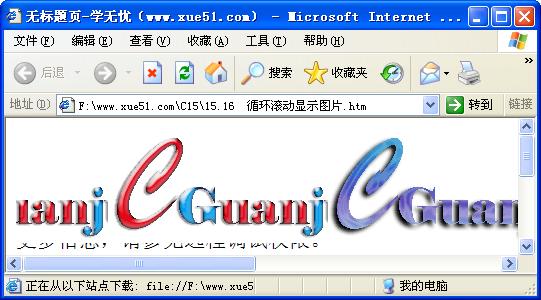
【难点剖析】
本例的重点是ilayer层和Array数组。其中数组是JavaScript的重要对象,用来存储一系列类型相同的数据。ilayer层具有三维的感觉,使设计者能够对相互重叠的层组成的三维层进行精确地控制,这些相互重叠的层是Web页上透明或不透明的内容。
【源码下载】
为了JS代码的准确性,请点击:JS实现循环滚动显示图片 进行本实例源码下载
标签: 图片
相关文章

ip雷达 v5.0.2绿色版
详情
WinSCPv5.15.1绿色中文版
详情
filezilla client v5.5
详情
wireshark中文版 v3.4.9
详情
Boson Netsimv10.8破解版
详情
风行播放器 v3.0.6.106
详情
爱奇艺客户端 v10.1.0.6636官方版
详情
搜狐影音 v7.0.19.0官方版
详情
乐视视频 v7.3.2.192
详情
华数tv客户端PC版 v1.1.2.0
详情
cbox央视影音 v5.1.2.1经典版
详情
软媒收音机(魔方) v1.13
详情
倾听网络收音机 v3.0.0.0
详情
魅影流声全球网络收音机 v1.0.0.1
详情
酷狗电台 v8.2.75
详情
暴龙网络收音机 v2.5.1
详情
克莉2v1.0中文版
详情
冬日计划v1.2中文版
详情
刺客信条英灵殿v1.0吾爱破解版
详情
刺客信条英灵殿终极v1.0免安装破解版
详情
动物森友会v1.10.0最新破解版
详情
哈迪斯杀出地狱v1.37中文破解版
详情
嗜血印中文豪华版v1.0豪华版破解版 附游戏攻略秘籍
详情
城市战斗v1.0中文破解版
详情
尼尔人工生命v1.0steam免费破解版
详情
尼尔人工生命升级版v1.0PC破解版
详情
尼尔人工生命升级版v1.2247中文破解版
详情
层层恐惧2中文破解版v1.0绿色免安装版
详情
往日不再v1.0 steam破解版
详情
往日不再v1.0pc破解版
详情
救赎之路v1.0中文破解版
详情
斯盖尔女仆v1.0中文破解版
详情
新盗墓笔记官方版v1.215.589730
详情
无尽的拉格朗日无限金币钻石版v1.2.267172破解版
详情
明日之后无限小太阳版v1.0.246安卓版
详情
双生幻想vivo版v6.6.83安卓版
详情
剑网1归来内购免费版v1.1.116安卓版
详情
模拟城市我是市长国际版v0.69.21342.22832安卓版
详情
迷你世界999999迷你币版v1.20.5破解版
详情
王牌战争无限内购版v9.7安卓版
详情
云上城之歌不氪金版v10.16安卓版
详情
王铲铲的致富之路破解版v1.1.8安卓版
详情
创造与魔法无限点券版v1.0.0505安卓版
详情
狩猎使命九游版v1.6.6.000
详情
魔镜物语变态版v2.1.4无限金币版
详情
黑月手游免费版v2.2.0安卓版
详情
曙光英雄v1.0.12.0.20无限钻石版
详情
原始传奇无限元宝版v1.6.806内购破解版
详情